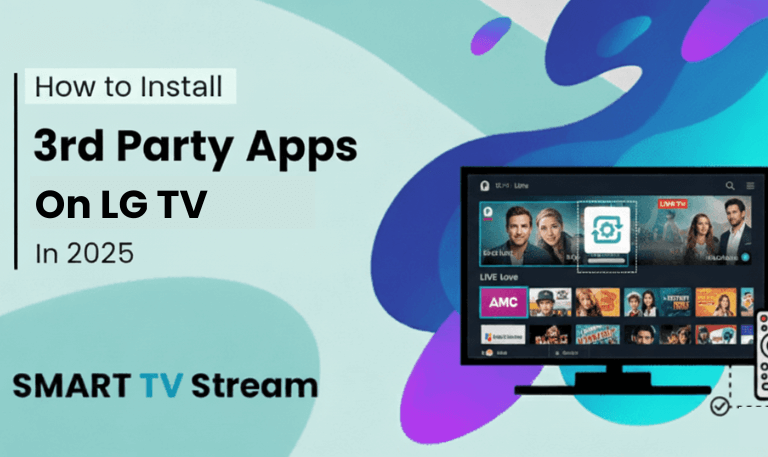Hisense TVs are known for being affordable, sleek, and feature-packed. But one small thing often causes big confusion the power button. Whether you’ve lost your remote, can’t get your TV to turn on, or just want to know how the buttons work, this guide will cover everything you need to know about the Hisense TV power button where it’s located, how to use it, and what to do when it doesn’t work.
Let’s dive in step by step.
1. Why the Hisense TV Power Button Matters
Modern TVs, including Hisense models, are built with minimalism in mind thin bezels, hidden controls, and almost everything managed through a remote or app. However, the power button is still essential for quick access and troubleshooting. It’s your physical backup when remotes fail, batteries die, or your smartphone app disconnects.
Here’s why the power button is still important:
It lets you turn the TV on or off without a remote.
It can help reset or restart your TV when frozen.
It gives access to the input or volume menu (on some models).
It’s useful during factory resets and firmware updates.
Even though you might not use it daily, knowing where it is can save you from a lot of frustration.
Read More: Hisense TV Not Turning On
2. Hisense TV Power Button Locations (All Models)
The location of the power button varies depending on your Hisense TV model. Hisense designs their TVs with a clean, modern look, which often hides physical buttons in less visible spots. Below are the most common locations.
a. Under the Hisense Logo (Front Bottom Center)
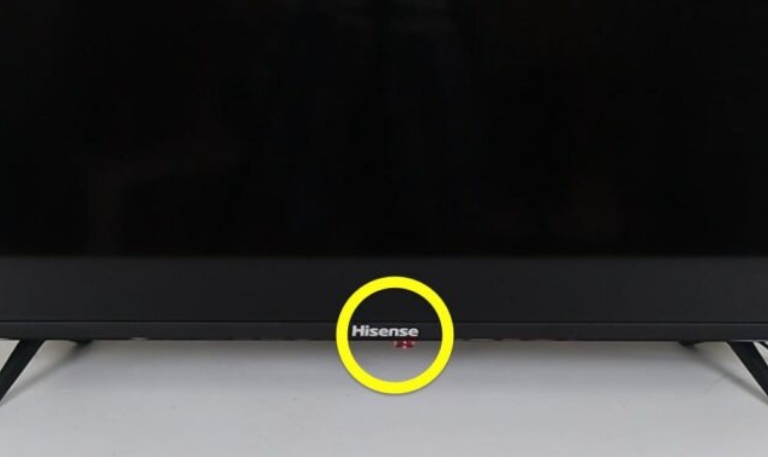
Many Hisense TVs have a small button directly beneath the logo, located at the bottom-center of the TV frame. It might look like a small LED light, but pressing it once usually turns the TV on or off.
How to check:
Gently run your fingers under the center of your TV you’ll feel a tiny round or oval button.
b. Back Right or Left Side

Some Hisense models, especially the larger 4K and Smart TV variants, have the power button behind the screen, either on the right or left side. This keeps the front clean and modern.
How to check:
Look at the back corners you’ll likely find a small joystick-like control or a single button near the HDMI ports.
c. Rear Bottom Panel (Joystick-Style)

Newer Hisense Smart TVs often use a multi-directional control button instead of multiple buttons. This tiny joystick lets you power on the TV, change volume, navigate inputs, and access basic settings.
How to check:
Look at the bottom center or back panel; you’ll see a small round button you can push or tilt in four directions.
d. Underneath the TV Frame (Far Left or Right)
For ultra-slim designs, the button is hidden underneath the bottom edge, toward one side. You might need to crouch and look upward to see it.
Tip: Use a flashlight if the button is hard to spot.
3. Turning On Your Hisense TV Without a Remote
Losing your remote doesn’t mean you can’t enjoy your TV. Here are several ways to turn on a Hisense TV without a remote.
Option 1: Use the Power Button on the TV
Simply locate the physical power button as described above and press it once to turn on the TV. Press again to turn it off.
Option 2: Use the Hisense RemoteNOW App
Hisense offers an official mobile app called RemoteNOW available for both Android and iOS. It connects via Wi-Fi and lets you control your TV easily.
How to set it up:
Download “RemoteNOW” from Google Play or the App Store.
Make sure your phone and TV are connected to the same Wi-Fi.
Launch the app it will automatically detect your Hisense TV.
Tap your TV’s name and use the virtual power button to turn it on.
Option 3: Use a Universal Remote
If your original remote is lost or broken, a universal remote can quickly take its place. Just follow the instructions to pair it using the Hisense TV code (usually found in the universal remote manual).
Option 4: Use HDMI-CEC (via Connected Device)
If you’ve connected a streaming device (like Roku, Fire Stick, or Apple TV) and enabled HDMI-CEC, turning on that device will also turn on your Hisense TV automatically.
Example:
Turning on your PlayStation or Apple TV will power on the Hisense TV if HDMI-CEC is enabled in settings.
4. What Each Button Does (If Your Model Has More Than One)
Older Hisense TVs sometimes include multiple buttons, while newer ones use a single joystick control. Here’s a general breakdown:
Power Button: Turns the TV on/off.
Menu Button: Opens settings or menu options.
Volume Up/Down: Adjusts sound levels.
Channel Up/Down: Scrolls through TV channels.
Input/Source: Switches between HDMI, AV, or other inputs.
If your TV has a joystick-style control, you can do the following:
Press once → Power ON/OFF
Press and hold → Open menu
Move up/down → Adjust volume
Move left/right → Change channels or inputs
This compact control layout is common in newer Hisense Roku TVs, ULED models, and Android-based models.
5. How to Turn On Hisense TV After a Power Outage
After a power outage, your Hisense TV may not turn on right away. Don’t worry this is usually temporary. Try the following steps:
Unplug the TV from the wall socket.
Wait 1–2 minutes to let any residual charge discharge.
Plug it back in and press the power button on the TV itself.
If it still doesn’t turn on, try holding the power button for 10 seconds.
Check that the outlet works by plugging in another device.
If you see a red standby light, it means the TV is receiving power you just need to wake it up with the power button or remote.
6. Hisense TV Power Button Not Working Troubleshooting Guide
Sometimes, the physical power button may not respond at all. Here are simple ways to fix it:
Check for Loose Power Cable
Make sure the cable is tightly connected to both the TV and wall socket.
Try a Different Outlet or Power Strip
Sometimes the issue lies in the outlet itself, not the TV.
Perform a Soft Reset
Unplug the TV, press and hold the power button for 15 seconds, then plug it back in and power on again.
Check the Button Mechanism
If your TV has a joystick button, it might be stuck or dirty. Gently clean around the button with a dry cloth or compressed air.
Firmware Reset
If the button doesn’t respond but the TV powers on through the remote, update or reset firmware from the settings menu. A software glitch can cause button lag.
Contact Hisense Support
If none of these work, your button’s internal board may be faulty. Hisense customer service can arrange a repair or replacement.
7. How to Factory Reset Hisense TV Using the Power Button
If your TV freezes or you want to reset it to factory settings without a remote, here’s what to do.
Option 1: Using the Reset Hole (for Android/Google TV Models)
Look for a small pinhole labeled “RESET” near the HDMI ports.
Use a paperclip to press and hold it for about 15 seconds while the TV is on.
The TV will restart and reset to factory defaults.
Option 2: Using Power Button + Plug-In Method (for Older Models)
Unplug the TV.
Press and hold the power button on the TV.
While holding it, plug the TV back into the outlet.
Keep holding the button for another 15–20 seconds.
When the Hisense logo appears, release the button.
This method clears system cache and resets the firmware without needing a remote.
8. Smart TV Controls Without Remote or Power Button
If your Hisense TV has no visible button or it’s broken, you can still control it through these methods:
a. Hisense Smart TV App (RemoteNOW)
Lets you control power, inputs, apps, and even type using your phone’s keyboard.
b. Google Home or Alexa Voice Control
If your Hisense TV supports voice assistants, just say:
“Hey Google, turn on the TV.”
“Alexa, turn off the TV.”
c. Plug-Unplug Power Cycle
If the TV freezes or the screen is black, unplug it for 60 seconds and plug back in. This acts as a manual reboot.
d. Use HDMI-CEC Enabled Device
If HDMI-CEC is turned on, any connected device (Roku, Fire Stick, PlayStation, etc.) can power the TV automatically.
9. Tips to Extend Your Hisense TV’s Life
While the power button is built to last, using your TV carefully ensures long-term durability. Follow these tips:
Don’t press buttons too hard gentle pressure is enough.
Keep dust away from the button and vents.
Use a surge protector to prevent damage from power surges.
Turn off your TV instead of leaving it on standby overnight.
Clean the remote and TV surface regularly with a soft cloth.
A little care goes a long way in keeping your Hisense TV in perfect shape.
Read More: ESPN on Roku
10. Common Misunderstandings About the Hisense Power Button
There are a few misconceptions people often have:
My TV doesn’t have a power button.
Actually, every Hisense TV does it’s just well-hidden.It’s only for turning on/off.
On newer models, the single button doubles as a control stick for volume, input, and menu navigation.The TV is broken if the button doesn’t respond.
Not always try unplugging the TV, checking the outlet, or cleaning the button first.Power button resets the TV automatically.
Only if you hold it for several seconds while unplugging and re-plugging. A quick press simply turns the TV on/off.
Understanding these details helps avoid unnecessary service calls or confusion.
Hisense TV Power Button FAQs
Q: Where is the power button on a Hisense Smart TV?
Most Hisense Smart TVs have the power button under the logo at the bottom center or at the back right corner of the TV.
Q: How do I turn on my Hisense TV without a remote?
Press the physical power button or use the RemoteNOW mobile app. You can also use devices like Roku or Fire Stick if HDMI-CEC is enabled.
Q: Why won’t my Hisense TV power button work?
It could be a stuck button, power cable issue, or software glitch. Unplug the TV for a minute, press and hold the button for 15 seconds, then plug it back in.
Q: Does every Hisense TV have a power button?
Yes. Even if it’s not visible at first, all Hisense TVs include a power button somewhere along the frame or back panel.
Q: Can I control volume and inputs using the power button?
On models with a joystick-style control, yes. You can move the button up/down for volume and left/right for input selection.
Q: How do I reset my Hisense TV if the screen is black?
Unplug the TV, hold the power button for 15 seconds, and plug it back in. If there’s a reset pinhole, use it with a paperclip for a full reset.
Q: Is it safe to leave the TV on standby all night?
Yes, but it’s better to turn it off fully using the power button or remote to conserve energy and extend lifespan.
Q: What if my Hisense TV turns on by itself?
Disable HDMI-CEC and auto power-on features from the settings. Sometimes connected devices trigger it accidentally.
Q: How can I tell if my Hisense TV has power?
Look for a red or white standby light at the bottom of the screen. If the light is off, check the outlet and power cable.
Q: Can I use my Hisense TV without the power button?
Yes. You can control it using the mobile app, voice assistant, or HDMI-connected devices once the TV is turned on.
Conclusion
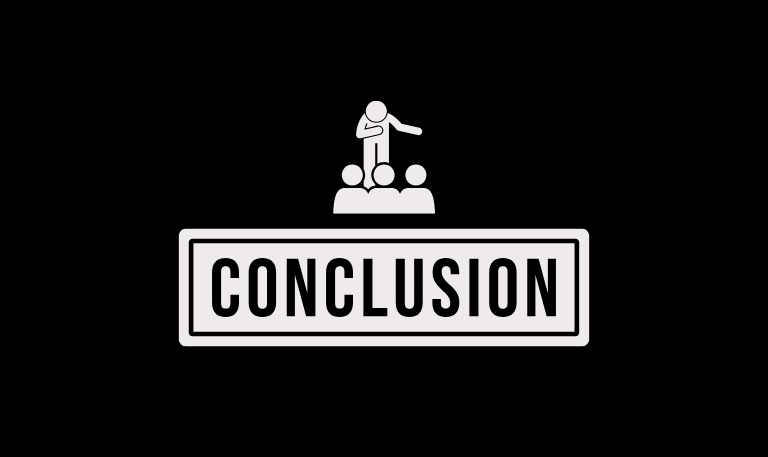
The Hisense TV power button might be small and easy to overlook, but it’s one of the most important features for operating your TV when the remote isn’t handy. Whether it’s hidden under the logo, tucked behind the screen, or part of a joystick control, every Hisense TV includes one. Knowing where to find it and how to use it for powering, resetting, or basic navigation saves you from unnecessary frustration.
Pillar Post:
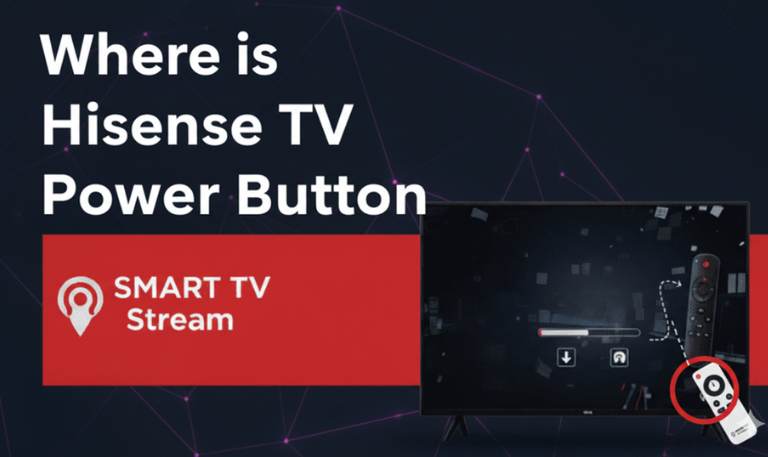
![How to Fix Hisense TV Black Screen Issue [2025 Guide] 15 How to Fix Hisense TV Black Screen Issue [2025 Guide]](https://smarttvstream.com/wp-content/uploads/2025/10/How-to-Fix-Hisense-TV-Black-Screen-Issue-2025-Guide-4.png)