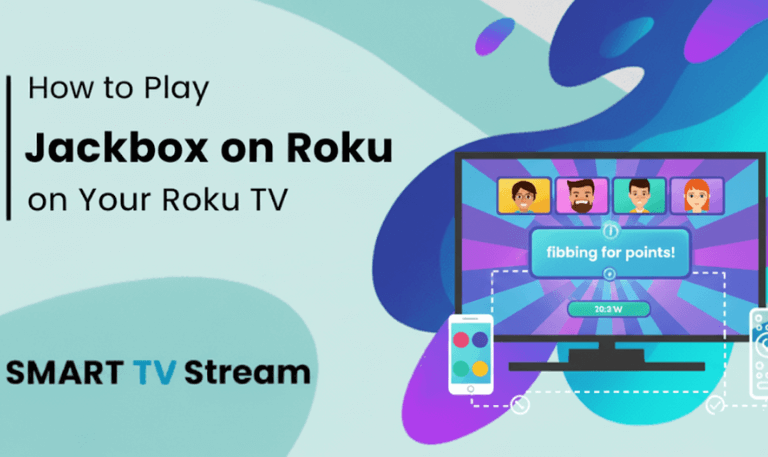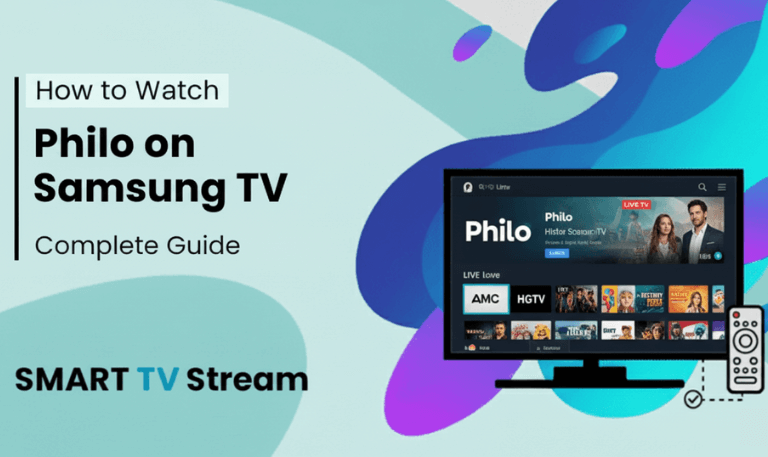If you own a Hisense Smart TV, you already know it’s loaded with great features from stunning 4K picture quality to easy voice controls. But what really makes your TV shine are the apps. Whether you’re into streaming movies, watching sports, listening to music, or exploring smart tools, the right apps can turn your Hisense TV into a full entertainment center. This guide will show you everything you need to know about using apps on Hisense TV. How to install them, keep them updated, fix common issues, and get the most out of your setup. By the end, you’ll know exactly how to make your Hisense TV work smarter, run faster, and feel more enjoyable to use.
1. Understanding How Apps Work on Hisense TVs
Before diving into the list of popular apps, it’s important to understand that Hisense TVs come with different operating systems (OS) depending on the model and region. This affects how you install, update, and use apps.
Hisense TV Operating Systems:
![Best Apps on Hisense TV [2025 Guide] | How to Install 7 Apps on Hisense TV](https://smarttvstream.com/wp-content/uploads/2025/10/Apps-on-Hisense-TV.png)
VIDAA OS – Hisense’s own operating system, fast and user-friendly with a built-in App Store.
Roku TV OS – Offers access to thousands of streaming channels and is extremely easy to navigate.
Android TV / Google TV – Gives access to Google Play Store, Google Assistant, and Chromecast built-in.
Fire TV Edition – Runs on Amazon’s Fire OS, offering the Amazon Appstore and Alexa integration.
Each OS has its own App Store and ecosystem, meaning the process for downloading apps varies slightly.
For example:
VIDAA uses the VIDAA App Store.
Roku models use the Roku Channel Store.
Android TV uses the Google Play Store.
Fire TV Edition uses the Amazon Appstore.
No matter which one you own, you can enjoy hundreds of popular apps covering streaming, sports, education, fitness, and gaming.
Read More: How to Update Hisense TV
2. The Most Popular Apps on Hisense TV
![Best Apps on Hisense TV [2025 Guide] | How to Install 8 Best Apps on Hisense TV [2025 Guide] How to Install (3)](https://smarttvstream.com/wp-content/uploads/2025/10/Best-Apps-on-Hisense-TV-2025-Guide-How-to-Install-3.png)
Here are the top categories and must-have apps for Hisense Smart TVs in 2025:
Streaming Services
Streaming apps are the heart of smart TVs, allowing you to enjoy on-demand entertainment anytime.
Netflix – Stream thousands of movies, documentaries, and shows in 4K HDR.
Amazon Prime Video – Exclusive movies, series, and live sports like the Premier League.
Disney+ / Hotstar – Perfect for Marvel, Star Wars, Pixar, and Disney classics.
Hulu – Offers TV shows, movies, and live TV options (U.S. only).
HBO Max / Max – Premium shows like Game of Thrones, Succession, and The Last of Us.
Apple TV+ – Known for high-quality, original shows and films.
Paramount+ – Great for CBS content and live sports.
These are usually pre-installed on most Hisense Smart TVs, but you can always reinstall or update them manually if needed.
Free Streaming Apps
Want free content? Hisense TVs support a variety of free apps where you can stream movies, series, and news without paying for subscriptions.
Tubi – Thousands of free movies and shows.
Pluto TV – Free live TV channels and on-demand movies.
Crackle – Great for classic shows and older movies.
Plex – Lets you organize and stream your own media collection.
The Roku Channel – Free movies, TV, and live news for Roku users.
Sports & Fitness Apps
Hisense TVs are perfect for keeping up with live sports or working out at home.
ESPN / ESPN+ – Stream live games, highlights, and sports commentary.
DAZN – Ideal for boxing, UFC, and global sports coverage.
YouTube – Watch workout tutorials, live sports, and highlights.
Peloton App – Stream home workouts directly to your TV.
FitOn / Daily Burn – Fitness apps that integrate well with Android and Fire TV models.
Music & Entertainment Apps
Your Hisense TV isn’t just for watching it can double as a sound system.
Spotify – Access your favorite playlists and podcasts.
Pandora – Personalized radio stations.
Deezer – High-quality music streaming with curated playlists.
YouTube Music – Stream from your phone directly to your TV with casting.
Amazon Music – Ideal for Fire TV models with Alexa integration.
Kids & Family Apps
Hisense TVs are also great for family entertainment.
YouTube Kids – A safe environment for children’s videos.
PBS Kids – Educational shows and games for children.
Disney+ – Family-friendly favorites.
Nickelodeon App – Cartoons, shows, and games.
Utility & Productivity Apps
Hisense TVs with Android or Fire OS can do much more than stream.
Web Browser (VEWD / Silk / Puffin) – For light web surfing.
WeatherNation – Check local weather updates.
File Manager / Downloader Apps – Manage or sideload APK files.
Google Meet / Zoom (Android TV) – For video conferencing.
Gaming & Streaming Companion Apps
If you love gaming or interactive content:
Twitch – Watch game streams and live events.
Steam Link – Stream PC games directly to your Hisense TV (Android models).
GeForce Now – Cloud gaming on compatible models.
AirScreen / Miracast – Mirror your phone or PC screen.
3. How to Install Apps on Hisense TV
The installation process depends on your Hisense TV’s OS. Here’s how to do it on each platform:
On VIDAA OS
Press the Home button on your remote.
Go to the VIDAA App Store.
Browse or search for the app you want.
Select Install and wait a few seconds.
Once done, the app appears on your home screen.
On Android TV / Google TV
Open the Google Play Store.
Use the search icon to find your app.
Select Install.
The app will appear in your “Apps” section once downloaded.
On Roku Hisense TV
Press the Home button on your Roku remote.
Go to Streaming Channels > Search Channels.
Find your app and choose Add Channel.
Wait a few moments, and the app will be added.
On Fire TV Edition
Press the Home button and go to Find.
Select Appstore.
Search or browse for your desired app.
Click Get / Download and it’ll install automatically.
4. How to Update Apps on Hisense TV
![Best Apps on Hisense TV [2025 Guide] | How to Install 9 Best Apps on Hisense TV [2025 Guide] How to Install (2)](https://smarttvstream.com/wp-content/uploads/2025/10/Best-Apps-on-Hisense-TV-2025-Guide-How-to-Install-2.png)
Keeping apps updated ensures they run smoothly and securely.
VIDAA OS:
Open the VIDAA Store, go to My Apps, and check for updates.
Click Update All or update apps individually.
Android TV:
Open Google Play Store, go to Manage Apps & Games, and select Update All.
Roku OS:
Press the * button on the remote while highlighting the app, then select Check for Updates.
Fire TV OS:
Go to Settings > Applications > Appstore > Automatic Updates and toggle it ON.
5. How to Remove or Reinstall Apps
If your Hisense TV starts lagging, removing unused apps can free up memory.
To Remove an App:
VIDAA: Hold the app icon → Select Delete.
Android TV: Go to Settings > Apps > Uninstall.
Roku: Highlight app → Press * → Select Remove Channel.
Fire TV: Go to Applications > Manage Installed Apps > Uninstall.
To Reinstall:
Simply return to your App Store and install it again.
6. Fixing App Issues on Hisense TVs
If apps aren’t loading, freezing, or crashing, try these steps:
Restart the TV completely.
Check your internet connection (use Ethernet if possible).
Update your TV’s firmware in Settings > Support > System Update.
Uninstall and reinstall the app.
Clear app cache (on Android models).
Perform a factory reset as a last resort.
Most problems are caused by outdated apps or poor Wi-Fi signals. A reboot or reinstall usually solves them.
7. Can You Add More Apps to Hisense TV?
Yes but it depends on your TV’s operating system.
VIDAA OS has a limited store, but you can use a casting device like Chromecast or Fire Stick for more apps.
Android TV allows sideloading APK files using the Downloader app.
Fire TV also supports sideloading through developer options.
Roku has its own store, but no sideloading.
So, if your Hisense model doesn’t support a particular app, you can still access it using casting, mirroring, or an external device.
8. Screen Mirroring and Casting on Hisense TVs
You can mirror your smartphone or laptop screen to your Hisense TV using built-in features.
For Android Phones:
Turn on Screen Mirroring / Cast in your phone’s settings.
On your Hisense TV, go to Inputs > Anyview Cast (VIDAA) or Chromecast (Android TV).
Select your TV from the list.
For iPhones:
Use AirPlay if your Hisense model supports it.
Ensure both devices are on the same Wi-Fi network.
Screen mirroring is great for sharing photos, presentations, or watching apps not available on your TV.
Read More: Hisense TV No Sound
9. Sideloading Apps on Hisense Android TV
For advanced users, sideloading allows you to install apps not available in the Play Store.
Here’s how:
Install the Downloader app from Play Store.
Go to Settings > Security > Unknown Sources and enable it.
Open Downloader and enter the APK URL.
Wait for the download, then click Install.
Note: Sideloaded apps may not auto-update, so proceed cautiously and only use trusted sources.
Apps on Hisense TV FAQs
Q: Can I install any app on my Hisense TV?
A: Not every app is available for every model. Roku, Android, VIDAA, and Fire OS have their own app stores. You can’t install apps outside their supported ecosystem unless sideloading is available (on Android/Fire OS).
Q: Why can’t I find Netflix or YouTube on my Hisense TV?
A: If Netflix or YouTube are missing, your TV may need a firmware update or regional setting change. Go to Settings > System Update and ensure the OS is up-to-date.
Q: How do I update apps on my Hisense VIDAA TV?
A: Open the VIDAA App Store, go to My Apps, and select Update All. You can also enable auto-updates if available.
Q: Are apps free on Hisense TV?
A: Most apps like YouTube, Tubi, and Pluto TV are free. Subscription services like Netflix, Hulu, and Disney+ require monthly plans.
Q: Can I download apps using a USB drive?
A: Only Android and Fire TV models support sideloading via USB. You can download APK files on a USB stick and install them using a file manager app.
Q: My app keeps freezing what can I do?
A: Try restarting the TV, clearing cache, reinstalling the app, or checking your internet speed. Weak Wi-Fi signals often cause lag.
Q: How can I cast apps from my phone to my Hisense TV?
A: Enable Anyview Cast (VIDAA), Chromecast built-in (Android), or AirPlay (iPhone), then select your TV from your phone’s cast settings.
Q: Do Hisense TVs support Google Play Store?
A: Only Hisense models running Android TV or Google TV include Google Play Store access. VIDAA and Roku models have their own stores.
Q: Can I delete pre-installed apps on Hisense TV?
A: Some apps (like Netflix or YouTube) are built-in and cannot be removed. You can, however, hide them from your home screen.
Q: Why is my Hisense TV app store not loading?
A: Your internet connection might be unstable, or the store’s server could be temporarily down. Restart your TV, check your Wi-Fi, or perform a system update.
Conclusion
![Best Apps on Hisense TV [2025 Guide] | How to Install 10 Best Apps on Hisense TV [2025 Guide] How to Install (4)](https://smarttvstream.com/wp-content/uploads/2025/10/Best-Apps-on-Hisense-TV-2025-Guide-How-to-Install-4.png)
Apps are what make your Hisense Smart TV more than just a screen they turn it into your personal entertainment center. You can stream Netflix, watch YouTube, play games on GeForce Now, or mirror your phone in seconds. Hisense TVs come with different operating systems like VIDAA, Android TV, Roku, or Fire TV, and knowing which one yours uses helps you get the most out of it.
To keep everything running smoothly, make sure your apps and TV software stay up to date, your internet connection is strong, and you take time to explore new apps. The more you discover, the better your viewing experience gets.
Pillar Post:
![Best Apps on Hisense TV [2025 Guide] | How to Install 5 Best Apps on Hisense TV [2025 Guide] How to Install](https://smarttvstream.com/wp-content/uploads/2025/10/Best-Apps-on-Hisense-TV-2025-Guide-How-to-Install.png)