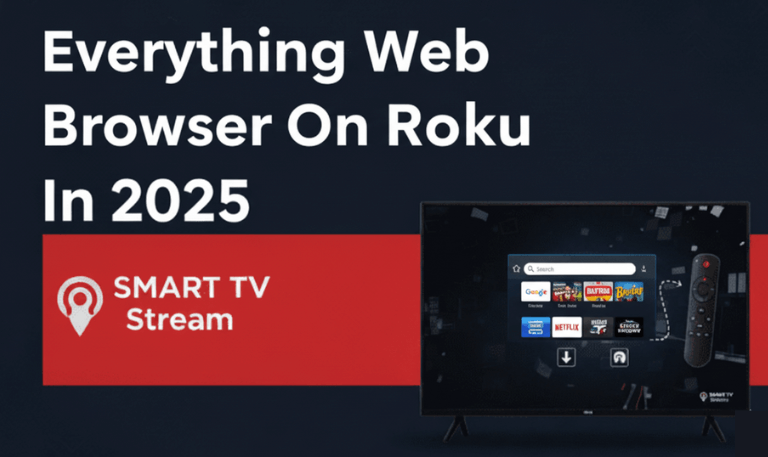It’s annoying when you sit down to watch your favorite show and your Hisense TV no sound. The picture looks fine, but there’s total silence no audio from the speakers, apps, or any connected devices. If this sounds familiar, don’t worry. You’re not the only one dealing with it.
Sound problems are pretty common with Hisense TVs, but the good news is they’re usually simple to fix once you know what’s behind them. This guide will walk you through the main reasons your Hisense TV might have no sound, the most effective troubleshooting steps, and how to get your audio working again whether you’re using a Hisense Roku TV, Android TV, or VIDAA model.
Common Causes of No Sound on Hisense TV
Before we jump into the solutions, it helps to understand the root causes. There are several reasons why your Hisense TV might lose sound:
Incorrect audio output settings.
Muted or low volume levels.
HDMI or optical cable connection issues.
Glitches in software or firmware.
Audio format incompatibility with external devices.
Hardware or speaker malfunction.
Knowing what’s behind the silence will make troubleshooting much faster.
Read More: IPTV on Hisense TV
1. Check Volume and Mute Settings
It may sound obvious, but sometimes the simplest causes are the most overlooked. Start by checking:
Press the Volume Up button on your remote to make sure the sound isn’t too low.
Press the Mute button once to ensure it’s not accidentally turned on.
Look for the mute symbol (🔇) on the screen; if you see it, press Mute again to unmute.
If your remote isn’t responding, try the volume buttons on the TV itself to rule out a faulty remote.
2. Confirm Audio Output Settings
Hisense TVs allow multiple audio outputs internal TV speakers, soundbars, or receivers. Sometimes the TV switches outputs automatically, resulting in no sound.
Here’s what to do:
Press the Home button on your remote.
Go to Settings > Sound > Audio Output.
Make sure TV Speakers is selected (if you’re not using external speakers).
If you are using a soundbar, HDMI ARC, or optical cable, ensure the correct option (like HDMI ARC or Digital Audio Out) is selected instead.
3. Restart Your TV (Soft Reset)
A simple restart can clear temporary glitches causing sound problems.
Turn off the TV.
Unplug it from the wall for at least 60 seconds.
Plug it back in and turn it on.
This process resets the internal audio circuits and often resolves minor software bugs.
4. Check Connected Devices (HDMI, Cable Box, Game Console)

If you’re watching via an HDMI input such as a cable box, streaming device, or gaming console the issue might be with the connected device, not the TV.
Try these steps:
Switch to another HDMI port.
Use a different HDMI cable.
Connect another device to the same port to test.
Ensure the device’s own volume isn’t muted.
If you hear sound through one device but not another, the problem lies with that particular source.
5. Run the Hisense Audio Self-Diagnosis Test
Most Hisense Smart TVs include a self-diagnostic tool to test internal speakers. Here’s how to access it:
Press the Home button.
Navigate to Settings > Support > Self Diagnosis > Sound Test.
Follow the on-screen instructions.
If you can hear the test sound, the issue isn’t with your TV speakers it’s probably a connection or setting issue.
6. Disconnect Bluetooth Headphones or Speakers
If your Hisense TV has Bluetooth enabled, it may have automatically connected to wireless headphones, earbuds, or a speaker nearby redirecting all audio there.
Go to Settings > Bluetooth.
Check if any devices are connected.
If you see a connected device, select Disconnect or Forget.
Once disconnected, your sound should return to the TV speakers.
7. Check for Audio Format Compatibility
Certain Hisense TVs can’t decode advanced audio formats from HDMI sources, leading to silence.
For example, if a connected device is outputting Dolby Digital Plus, but your TV only supports PCM, you won’t hear any sound.
Fix it this way:
On your external device (Roku, Xbox, Fire Stick, etc.), go to Audio Settings.
Change Audio Output Format to PCM or Stereo instead of Bitstream or Dolby.
This simple tweak resolves most format-related sound issues.
8. Update Your Hisense TV Software
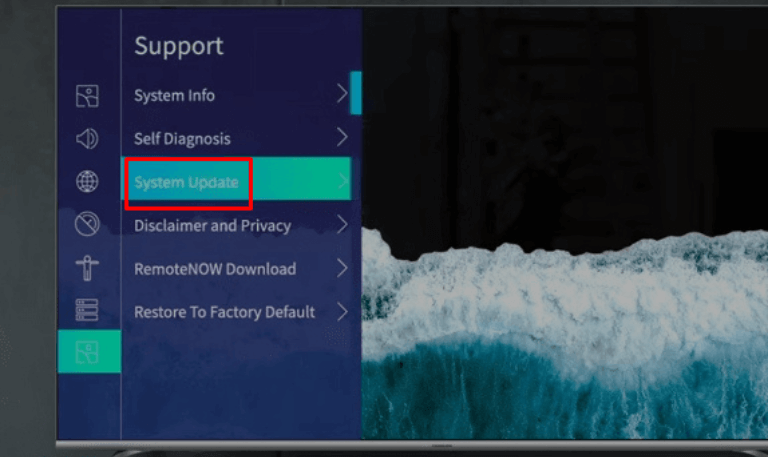
Outdated firmware can cause sound bugs or audio dropouts.
To update your TV:
Press Home on your remote.
Go to Settings > Support > System Update.
Select Check for Updates.
If an update is available, download and install it. Afterward, restart your TV.
Keeping your firmware current ensures compatibility with newer devices and bug fixes for known sound issues.
9. Factory Reset the TV (Last Resort)
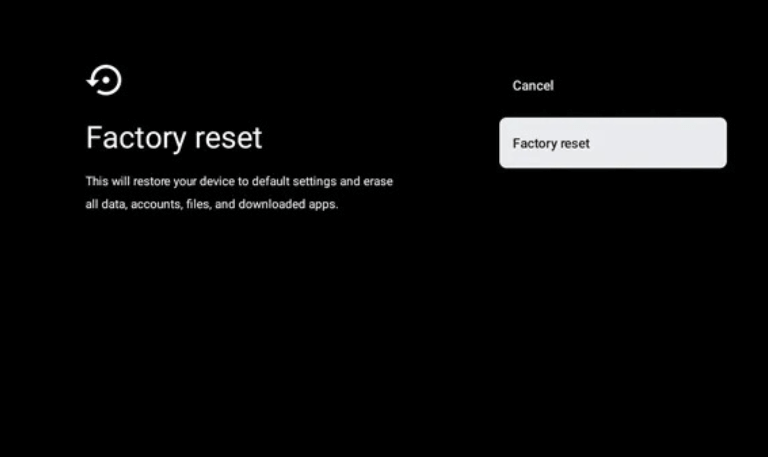
If all else fails, a factory reset can clear any corrupted settings or software errors.
Steps:
Press Home.
Go to Settings > Device Preferences > Reset (on Android) or Settings > System > Reset (on Roku/VIDAA).
Choose Factory Data Reset and confirm.
Your TV will reboot to its original settings. After setup, test the sound before connecting any external devices or apps.
10. Check the Audio Cables and Ports
A faulty or loosely connected cable can easily cause sound loss. Inspect all audio-related cables HDMI, optical, or RCA for damage or looseness.
Unplug and reconnect cables firmly.
Try using a different port on the TV.
Test the cable with another device to ensure it’s functional.
If the sound returns after changing cables or ports, you’ve found the culprit.
11. Adjust Digital Audio Output Settings
If you’re using a soundbar or home theater system, the issue may stem from the TV’s digital audio output configuration.
To fix:
Go to Settings > Sound > Digital Audio Out.
Switch between Auto, PCM, and Bitstream to test which works.
Different devices decode sound differently, so toggling between these options can instantly restore your audio.
12. Check Hardware Damage
If you’ve tried everything and there’s still no sound not even during the sound test the built-in speakers might be damaged.
In that case:
Connect external speakers or headphones to the TV’s Audio Out or HDMI ARC port.
If you hear sound through them, the TV speakers are likely faulty.
Contact Hisense Support for service or replacement options.
Hardware issues are less common but can occur due to voltage spikes, liquid damage, or internal wiring problems.
Additional Tips to Prevent Future Sound Issues
Avoid unplugging the TV while it’s running.
Use surge protectors to prevent power damage.
Keep firmware up to date regularly.
Clean remote buttons sticky or jammed volume buttons can interfere with signals.
Use high-quality HDMI cables rated for 4K or ARC support.
Consistent care helps maintain stable audio performance.
Troubleshooting Specific Hisense Models
Different Hisense TV models (VIDAA, Roku, Android) have unique interfaces. Here’s how to approach each:
Hisense Roku TV No Sound
If you’re using a Hisense Roku TV:
Go to Settings > Audio > HDMI and set it to Auto (Stereo).
Under Audio mode, select Stereo instead of “Auto” or “Dolby Digital.”
Perform a System Restart:
Go to Settings > System > Power > System Restart.
This often resolves silent output from streaming apps or HDMI devices.
Hisense Android TV No Sound
For Android TV models:
Navigate to Settings > Device Preferences > Sound.
Ensure Speakers is set to TV Speakers (unless you’re using external audio).
Go to Settings > Device Preferences > Reset > Restart to reboot.
If you use external audio via HDMI ARC, ensure CEC Control is enabled under Settings > HDMI Settings > CEC.
Hisense VIDAA TV No Sound
For VIDAA-based Hisense TVs:
Press Settings > Sound > Audio Output and select TV Speaker.
Under Advanced Settings, toggle Digital Audio Out between PCM and Bitstream.
If connected via ARC, confirm the soundbar is turned on and CEC is active.
Fixing No Sound on Streaming Apps (Netflix, YouTube, Disney+)
Sometimes the problem isn’t your TV- it’s the app.
Try this:
Restart the app or clear its cache (if available).
Log out and back into the streaming service.
Test sound on a different app or live TV.
If sound works elsewhere, the app may need an update or reinstallation. Go to the App Store or Google Play Store on your TV to update it.
Read More: Vizio TV No Sound
Fixing No Sound on HDMI ARC or Optical Output
ARC and optical outputs can be tricky since they depend on communication between devices.
Here’s how to troubleshoot:
Use an HDMI cable labeled “High Speed with Ethernet.”
Plug it into the TV’s HDMI ARC port and the soundbar’s ARC port.
Go to Settings > Sound > HDMI CEC and enable it.
Under Audio Output, select HDMI ARC.
Restart both the TV and soundbar.
If you’re using an optical cable instead, ensure the port is lit red (indicating a signal). If not, try switching to PCM in your TV’s digital audio settings.
Sound But No Voice (Distorted or Low Dialogue)
If you can hear background music or effects but no voices, your Audio Mode may be incorrect.
Go to Settings > Sound > Advanced Settings.
Change Sound Mode to Standard or Movie.
Disable any sound enhancements like Surround Sound or Dialogue Enhancer and then re-enable them.
This balances sound channels and restores proper dialogue clarity.
Hisense TV No Sound FAQs
Q: Why is there no sound on my Hisense TV even though the picture works?
A: This usually happens due to incorrect sound settings, muted audio, or an HDMI connection issue. Double-check your TV’s sound output, volume, and cables. A restart often resolves temporary software bugs.
Q: How do I unmute my Hisense TV?
A: Press the “Mute” button on your remote once to unmute. You can also press the Volume Up button repeatedly. If you still see the mute symbol, check your audio output settings to ensure sound is directed to the correct source.
Q: Why does my Hisense TV have no sound through HDMI?
A: The connected device might be sending an unsupported audio format. Set the device’s audio output to PCM or Stereo, and ensure the HDMI cable is firmly connected to both the TV and device.
Q: Can outdated software cause sound issues on Hisense TVs?
A: Yes. Old firmware may have bugs that interfere with sound output. Regularly check for software updates in Settings > Support > System Update to fix these issues.
Q: How do I reset the sound settings on my Hisense TV?
A: Go to Settings > Sound > Reset Sound Settings or perform a factory reset from Settings > System > Reset. This restores all sound configurations to default values.
Q: My Hisense TV has sound but not on Netflix why?
A: This could be an app-specific glitch. Restart the Netflix app, update it, or reinstall it. You can also switch the audio output to PCM in TV settings to fix format mismatches.
Q: Why is my Hisense TV connected to Bluetooth but no sound plays?
A: If a Bluetooth device like headphones is paired, sound will route there instead of the TV speakers. Go to Settings > Bluetooth and disconnect any paired devices.
Q: How do I fix no sound on Hisense Roku TV?
A: On Roku models, navigate to Settings > Audio and set HDMI to Auto (Stereo). Restart the TV afterward. This helps resolve sound issues from apps or HDMI devices.
Q: My Hisense TV speakers crackle or sound distorted what should I do?
A: Crackling sounds often result from poor cable connections, interference, or speaker damage. Unplug all external devices and test using the built-in speaker test. If it persists, contact Hisense support for service.
Q: What if my Hisense TV still has no sound after all troubleshooting steps?
A: If none of the fixes work, you might have a hardware issue such as damaged internal speakers or audio circuitry. Connect external speakers or contact Hisense customer service for professional repair or warranty assistance.
Conclusion
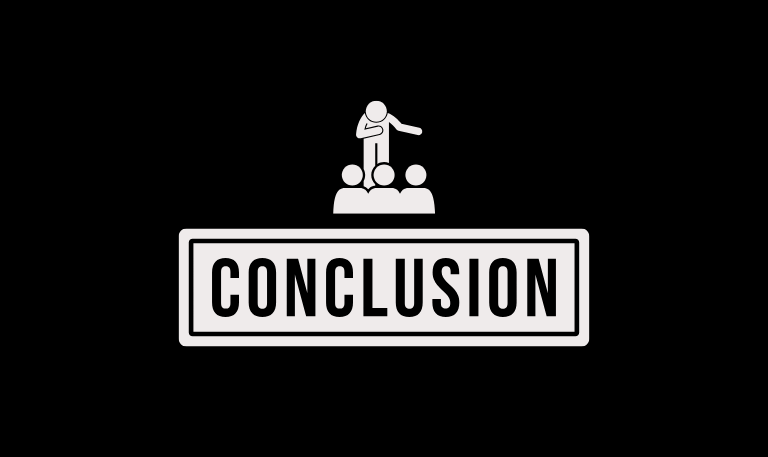
Having no sound on your Hisense TV can be frustrating, but it’s rarely a sign of serious damage. Most issues come down to simple settings, software bugs, or connection errors all of which can be fixed in minutes. Start with basic steps: check the mute button, confirm your audio output, and restart the TV. Then move to more advanced solutions like adjusting audio formats, updating firmware, or performing a factory reset. If none of these steps restore your sound, external speakers or a quick call to Hisense support will get you back on track.
Pillar Post:
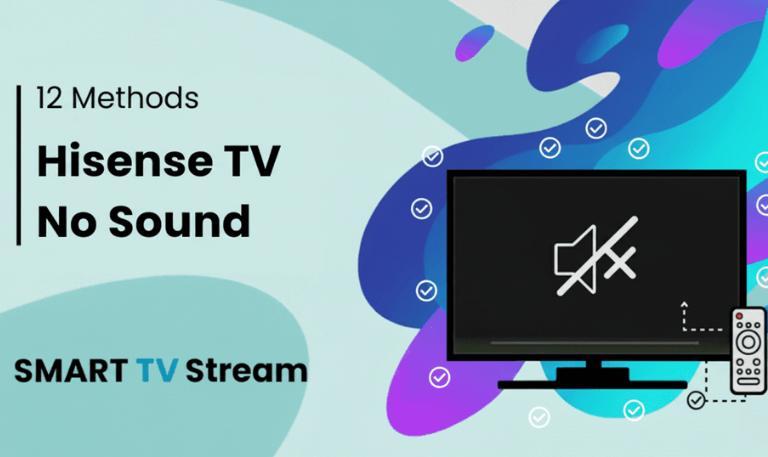
![Roku Developer Mode Explained [2025 Guide] | How to Enable 15 Roku Developer Mode Explained [2025 Guide] How to Enable](https://smarttvstream.com/wp-content/uploads/2025/11/Roku-Developer-Mode-Explained-2025-Guide-How-to-Enable.png)
![How to Turn Up Volume on Roku TV & Remote [2025 Guide] 16 How to Turn Up Volume on Roku TV & Remote [2025 Guide]](https://smarttvstream.com/wp-content/uploads/2025/10/How-to-Turn-Up-Volume-on-Roku-TV-Remote-2025-Guide.png)